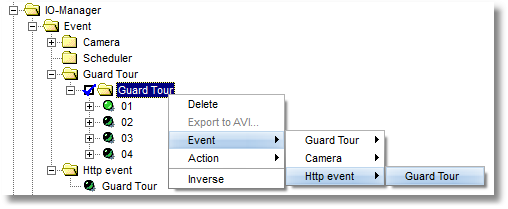If the IP camera which has been added is a PTZ camera (PTZ = Pan/Tilt/Zoom), you can easily operate this via go1984.
 Note:
Note:
If the camera’s live image appears but you cannot use the PTZ control, check the settings for "Host", "Port", "Username" and "Password" under "Video" -> "PTZ settings" to see that they are correct.
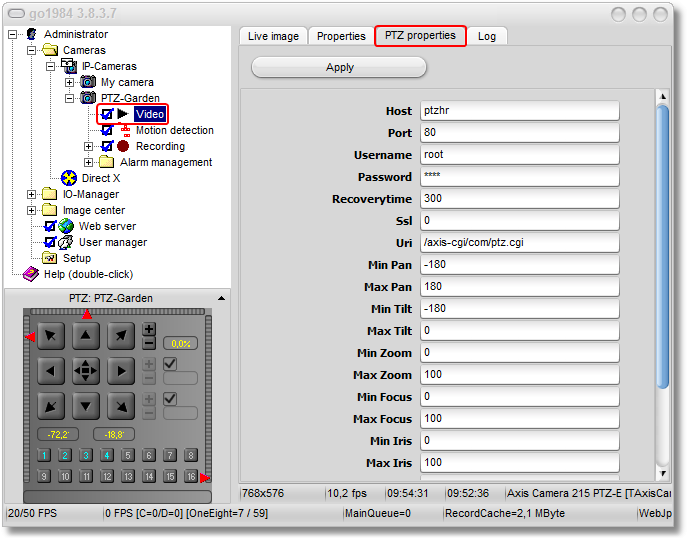
There are different camera control options depending on the camera model:
1. Via the arrow keys
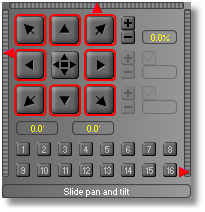
2. Via the slider
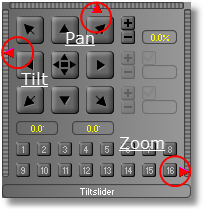
3. Via "click and drag"
Click on the button in the centre and hold the mouse button down. Now move the mouse crosshair within the PTZ field to move the camera to the position you want, which also allows you to use the pan and tilt functions comfortably:
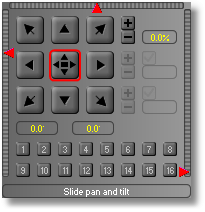
4. Via "Ctrl" + mouse-click in the live image
If the live image is visible and the camera name highlighted, you can also control the camera using the Ctrl key and clicking inside the live image. In order to control the camera zoom, go across the image with the mouse and move the mouse scroll wheel. These functions are also supported in an image center display.
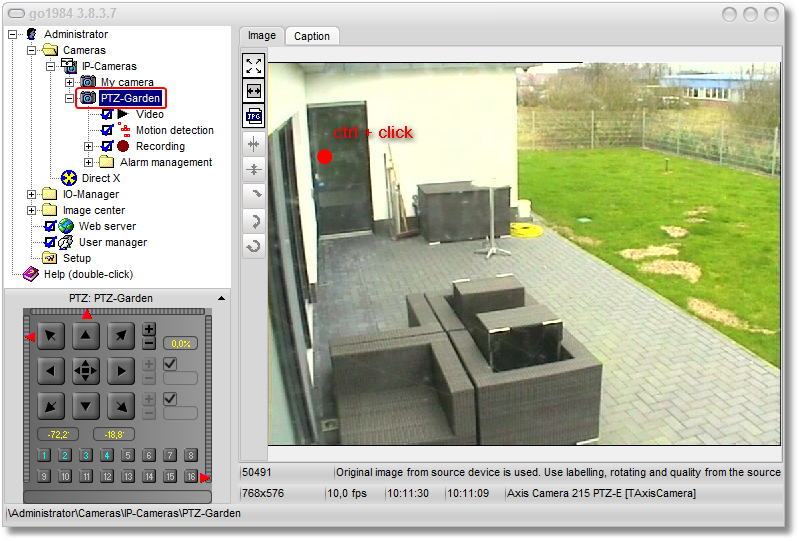
5. Via "Area zoom"
If the camera being used supports an area a frame can be created in the image by holding the Ctrl key down, which is then highlighted. You need to select the camera name again to do this. This function is also supported in an image center display.
Preset-Positions
You can save up to 16 camera positions for each camera. To do this, simply click on the position you want.
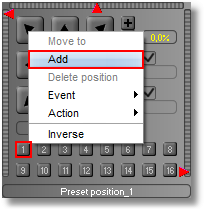
Then enter a position description:
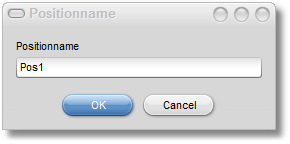
The new position is now displayed in color and can be accessed by clicking on it.
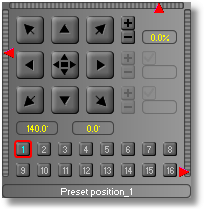
If you right-click on a saved position it can be deleted again:
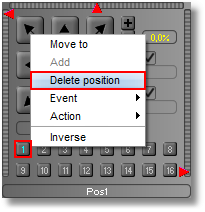
 Note:
Note:
Sometimes administrator rights are required to be able to save or delete positions for the camera.
PTZ Guard Tour
Guard tours can be set up for PTZ cameras with preset support from go1984, making it possible for specified camera positions to be gone through automatically with set pauses.
First of all, create in the "I/O Manager" under "Event"-> "Guard Tour" a new guard tour with the number of positions you want, which you would like to link later on to the camera preset positions. You can use the visible slider to set a general pause duration per position in seconds:
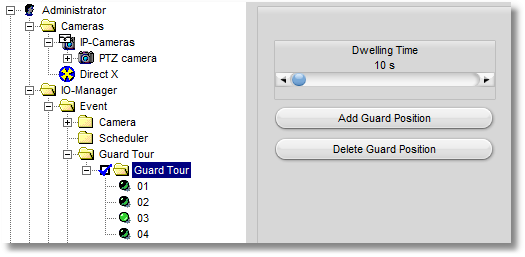
If you want to set a pause duration for some positions that varies from the general pause durations, activate the relevant function after selecting the position, and then use the slider to set the time you want.
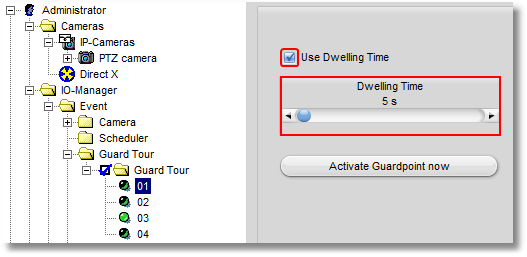
Now link each of the preset positions that you have previously created with the corresponding guard tour positions:
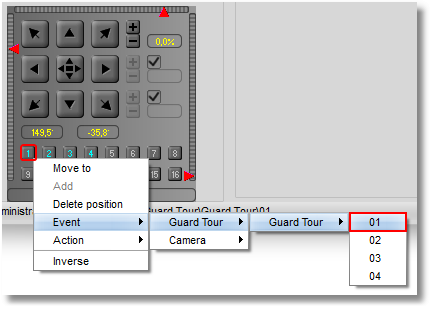
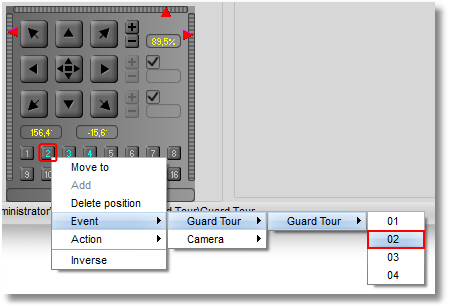
You can interrupt or continue the guard tour sequence at any time by checking or unchecking the relevant option box.

You can also right-click with the mouse to link a scheduler or a previously created Http event to the option box with the aim of launching the guard tour only at certain times or activating it via one of the client solutions.