go1984 includes a highly flexible event management option, which permits go1984 to be individually configured. Various input and output signals are available. These signals can be supplied to go1984 by cameras, schedulers or plug-ins.
Every input signal can be linked to one or more actions. The most important signals are automatically linked to standard actions after go1984 is installed. For instance, motion detection is linked to recording and notifications of the respective camera. However, you have the choice of changing these links.
The following output signals (Actions) are available (depending on camera type):
 Output1,
Output1,  Output2, ...
Output2, ...
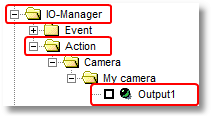
This output signal can be used to switch a camera's digital output (if available) on or off. It can be used for applications such as controlling a door-opener, for instance.
 Note:
Note:
An IP camera’s digital inputs or outputs are not supplied as standard. They must be explicitly activated when required, in other words, set from "0" to "1".
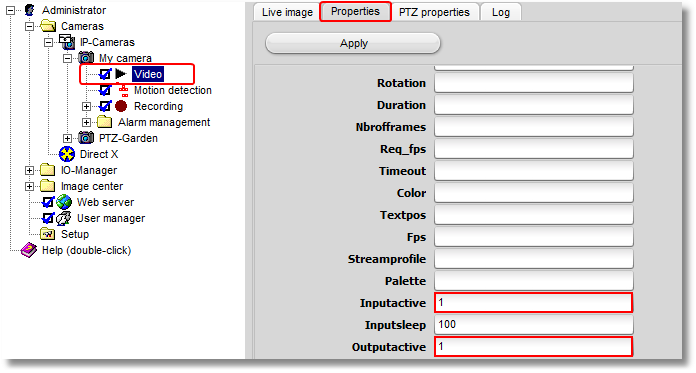
The following input signals (Events) are available:
Signal |
is activated when... |
|
the camera is active, which means that the option box next to the "Video" option is ticked. |
|
the brightness of the camera image is very low (see Motion detection -> Settings -> "Brightness is less than"). |
|
the camera reports an error or is not available. |
|
no further motion has been detected for the value "Motion detection" -> "Settings" -> "Delayed detection". |
|
the camera's digital input is being closed. |
|
a movement is detected. |
|
the motion level is very high (see Motion detection -> Settings -> "Motion value is greater than"). |
|
a new image is transmitted from the camera. |
|
pre-recording is active. |
|
images are being recorded at that moment. |
|
a new scene is recorded and the interval specified without movement which must elapse before the next scene is generated (see "Scene generation" -> "No motion was detected for this time interval") has not yet expired. |
|
the scheduler is in the green range. |
|
the http event is currently active. |
The different input signals are grouped in the program's IO Manager. LEDs are depicted to the left of the signals. The LEDs may indicate the following status:
|
Signal on |
|
Signal off |
|
Signal is deactivated and therefore not available (default setting for camera inputs and camera outputs) |
You can view the different signals from the cameras in the IO Manager under the "Event" entry. It also shows you which signal has been linked to which action.
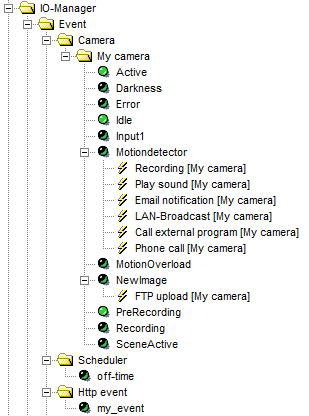
You can create links anywhere the mouse pointer changes to the following symbol: 
Clicking on the icon with the right mouse key will open the links menu. The following example illustrates the process.
Example:
An IP camera's digital input has been linked to a doorbell. Whenever a visitor rings the bell, the camera is supposed to start recording. To set up this event, first choose a camera in the go1984 explorer and then select the "Record" option.
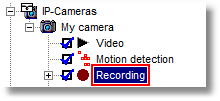
The various settings available for go1984's recording function are shown. The Action button  is near the bottom. The button is linked to go1984's internal motion detecting after installation. You can now change this link, mapping it to the camera's digital input. Click on the button with the right mouse key to open the menu. Afterwards, select "Input1" as an input signal, as shown in the diagram. After you've defined this setting, the camera will start recording as soon as the contact at the camera's digital input is closed.
is near the bottom. The button is linked to go1984's internal motion detecting after installation. You can now change this link, mapping it to the camera's digital input. Click on the button with the right mouse key to open the menu. Afterwards, select "Input1" as an input signal, as shown in the diagram. After you've defined this setting, the camera will start recording as soon as the contact at the camera's digital input is closed.
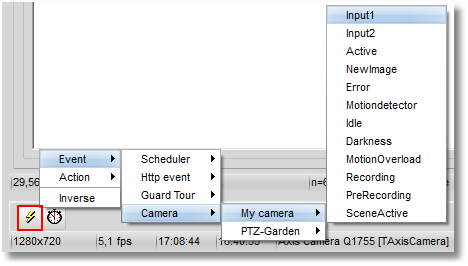
 Note:
Note:
Please note that a single input signal can also be linked to several different actions.
In the example above, for instance, you could have the same signal trigger e-mail notification in addition to recording. Furthermore, a camera's signals are also available for all other cameras. In the example, the input signal from a single camera could be used to control the recording function of all cameras.


