If you wish the images from a camera to be sent to an FTP server in addition to being stored locally, complete the following dialog.
First, enter the login data for your FTP server:
FTP server |
Domain name or IP of your FTP server, e.g. ftp.online.com |
Port |
FTP port, almost always "21" |
FTP user ID |
Username for logging on to the FTP server |
FTP password |
Password for logging on to the FTP server |
FTP directory |
FTP server subdirectory where you want the images to be saved |
Passive mode |
If your FTP server cannot be run in the active mode, select this option |
Keep connection |
After uploading an image, the connection to the FTP server is kept open. If you prefer the connection to be shut, deactivate this option. |
You can also choose to resize images before saving them on the FTP server. Activate this option and define the new size of the image using the corresponding fields.
Finally, you can define under which names to save the file(s) on the FTP server:
Simple filename |
The file name is the name you enter into the field |
Datetime filename |
The file name includes the time of day. The constant part of the file name has to be enclosed in quotation marks. Formatting is carried out according to the following key: yyyy Year mm Month dd Day hh Hour nn Minute ss Second zzz Millisecond |
Rotating number filename |
Enter the beginning of the file name into the field. A number is automatically added onto the end of the name; it is increased by one after each successful upload. After the counter reaches the defined value, it is reset to 1. Older images are then overwritten. |
Upload as "*.tmp" and rename if finished |
If you have problems uploading the files to your ftp server, you can have the images uploaded with the extension ".tmp" at first. After the upload has been successfully completed, the files are renamed to the "real" file name. |
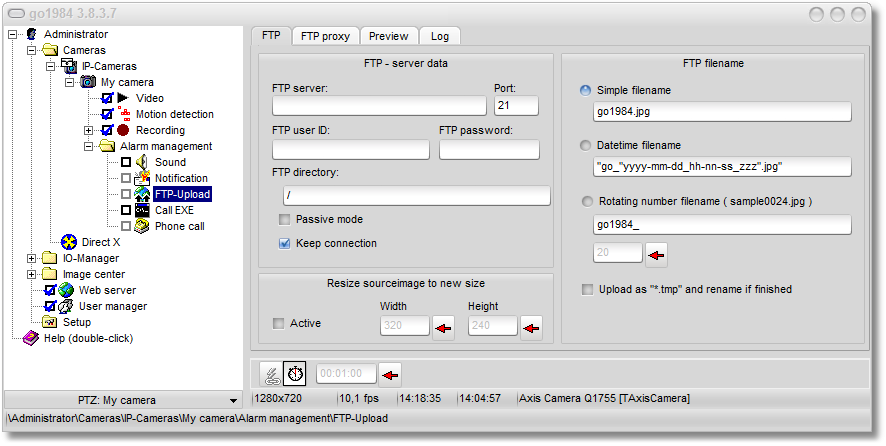
The Action button  is linked by default to the "NewImage" signal (see also "Event management" section). This means that the FTP upload is activated every time a new camera image is generated. In this case too you have the option to set a rest period by clicking on the clock icon. This means that only when the period specified between two transmissions to your FTP server has elapsed can a new upload operation be launched. This then allows you to have the FTP upload operation simply carried out at a set interval.
is linked by default to the "NewImage" signal (see also "Event management" section). This means that the FTP upload is activated every time a new camera image is generated. In this case too you have the option to set a rest period by clicking on the clock icon. This means that only when the period specified between two transmissions to your FTP server has elapsed can a new upload operation be launched. This then allows you to have the FTP upload operation simply carried out at a set interval.

Please also refer to the general notes on activating notification functions in the section on notifications.